To my surprise...IT IS SUPER EASY!!!
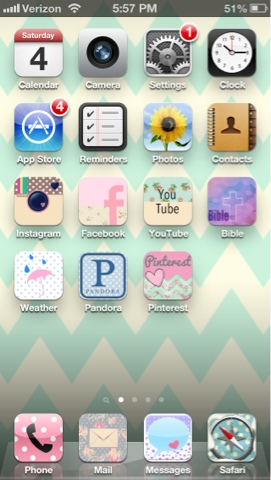
-1- You need to download the app Cocoppa from the app store. It is FREE..yesssss!
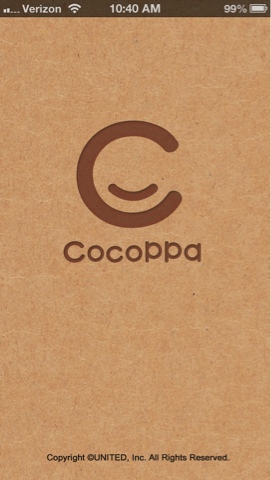
-2- Open the app and be completely overwhelmed by all the awesome icons. My suggestion? That you get a "look" you are going for a stick with it. As you can see I went for pastels, chevron, etc. At first I was just getting anything I thought was cute and as you will discover there on icons with neon colors, tie-dye, animal print, etc. and I ended up with icons that didn't look right together.
Select an icon that you like....
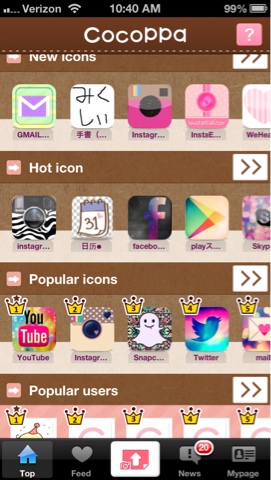
-3- Click "Set up link"
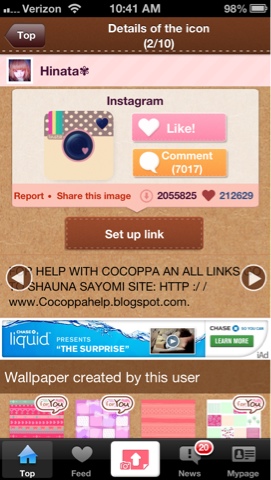
-4- Select the link type.
Note: you will most likely have to do an "App search" and it will pop up with the most popular apps like Instagram, Facebook, etc. but I had some that I had to search for.
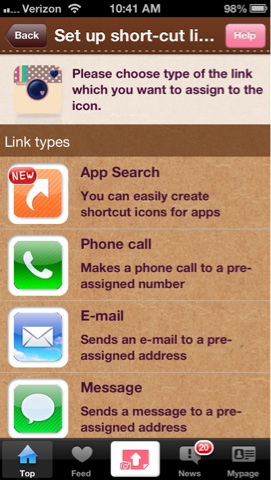
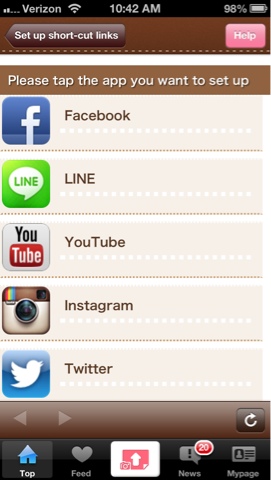
-6- Name the icon, it will have the generic name, you can change it or leave it the same. Then, select "Ok".
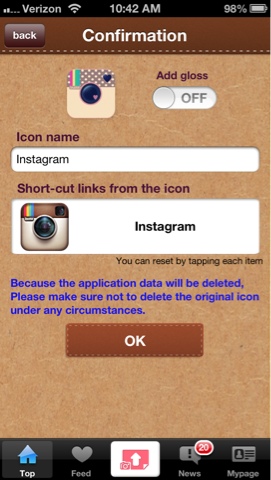
-7- It will take you out of the app into Safari. You will select the arrow out button (lots of time you use this button to SHARE content).
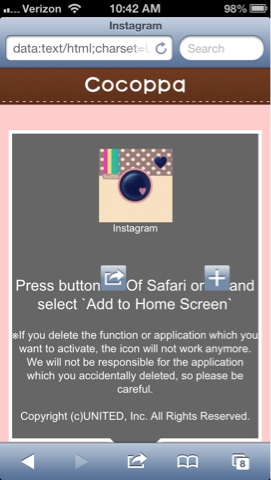
-8- Select "add to home screen"
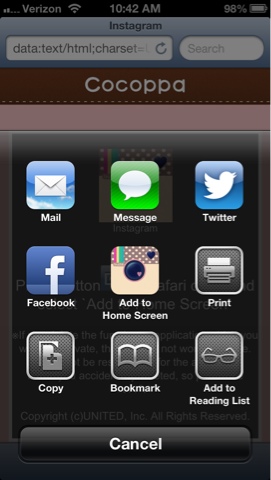
-9- It will be there on your home screen :)
Note: DO NOT DELETE YOUR OLD ICONS, simple create a folder, I called mine "Unpretties" and put all of your ugly icons in.
Happy overhauling...think of it as DIY project just for YOU!!!



Holy crap, I love this!! (Stalking, yes.) I am obsessed with chevron, and I'm going to download that app this second!!
ReplyDelete